Using content in an automation
Describes the content options available in an automation.
When you create an automation, you have several options regarding the content that you can use when sending an automated email. You'll see these options in the Then Send email campaign dialog:
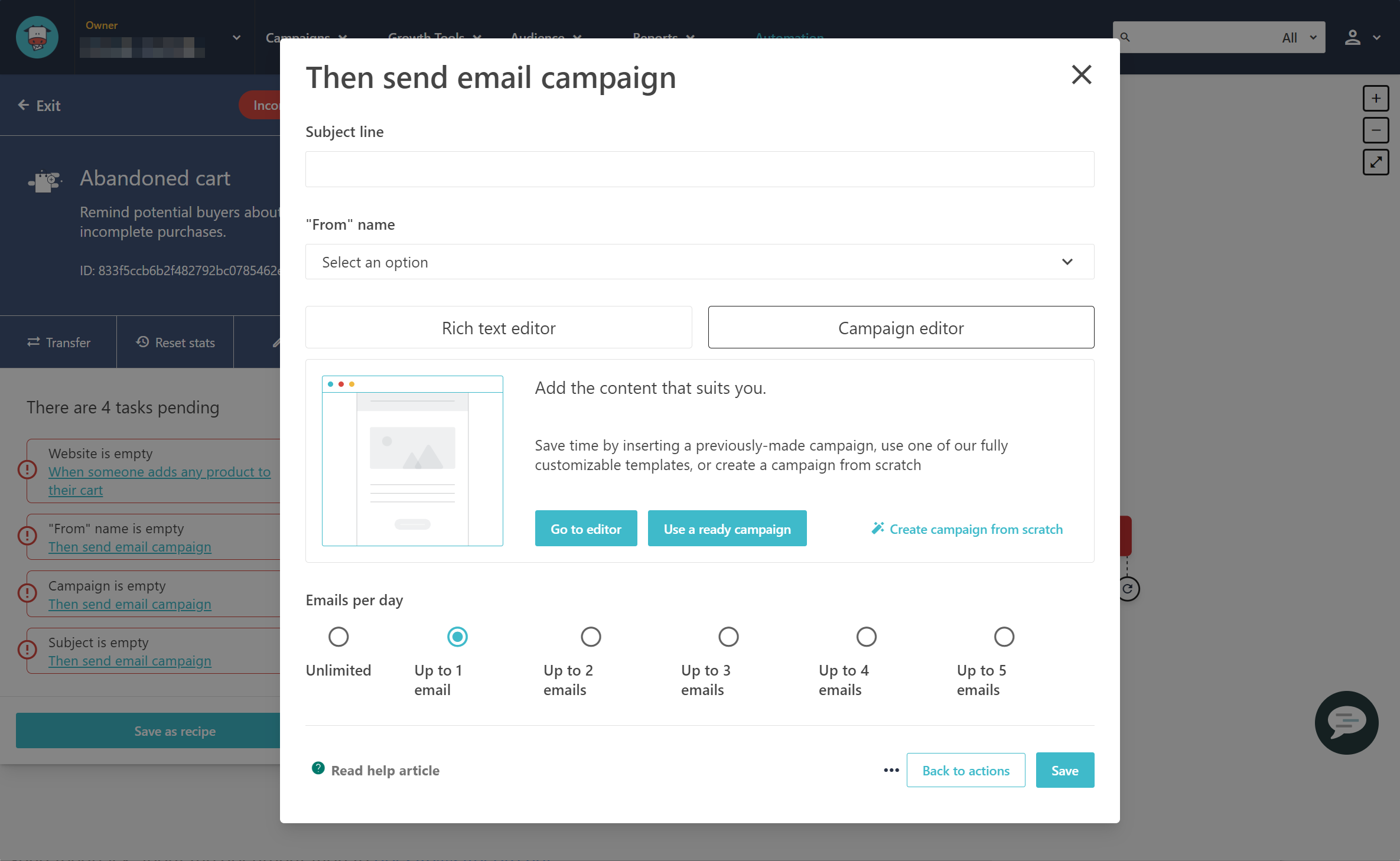
The automation designer lets you:
Use the content from an existing campaign - click Campaign editor and then click Use a ready campaign to use the content from a campaign that is already underway or just draft content from a campaign that is still being designed.
Note
The content that the email recipients see is taken from the campaign you selected. Sometimes you might prefer to have your campaign design ready before you start designing the automation, but it ιs not necessary. You can, at any point, leave the automation design and work on the campaign content design instead, before returning to the automation design.
Create a campaign from scratch - click Campaign editor and then click Create from scratch to create a completely new campaign for the automation. The automation designer lets you access the campaign wizard, which guides you through the process.
Use the campaign editor - click Campaign editor and then click Go to editor to create a campaign design in the editor using a template.
Create the campaign content - click Rich text editor to create a simple HTML message for your automation.
After you've created your content, you can also set a limit to the number of automated emails you can send to your recipients. In the Emails per day section, you can seelct the number of email messages sent by the automation every day, from one email to unlimited emails per day.