Attach a file to your campaign
Describes how to attach files like PDFs, Word documents, images, or other types of files to your email marketing campaigns.
You can attach PDFs, Word documents, images, or other file types to your email marketing campaigns and send them to your subscribers.
To attach a file to your campaign:
Create a new campaign or open an existing campaign in the campaign editor.
In the left pane, click the Items tab.
Drag and drop the Text item to an empty layout in the editing area.
Click the text item to display the text toolbar, then click File.
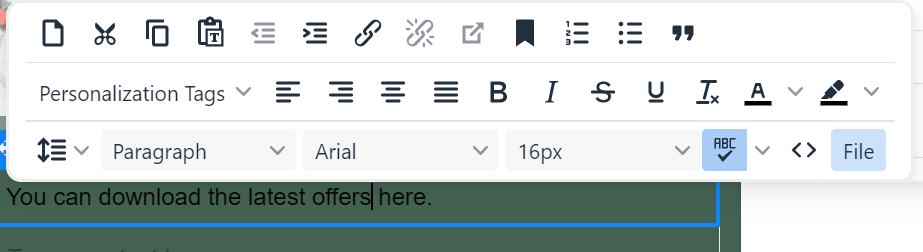
Note
If you don't see this option, it means you don't have an enterprise account.
In the Upload a file dialog, drag and drop or browse to the file you want to attach to your newsletter. The file must not exceed 20MB.
The editor adds a link to your uploaded file. You can use the text toolbar to edit the settings and style as required.
To check your attachment, you can preview your newsletter to make sure the link opens the attachment as intended.