Campaign performance overview
Describes how you can use the default campaign report to get a performance overview of your campaign on a single page.
You can use the performance overview report to view a summary of your campaign statistics along with multiple charts on a single page.
To get the performance overview:
On the menu bar, click Reports > Campaign Reports.
Click the campaign you want to view.
On the menu on the left, click Performance overview.
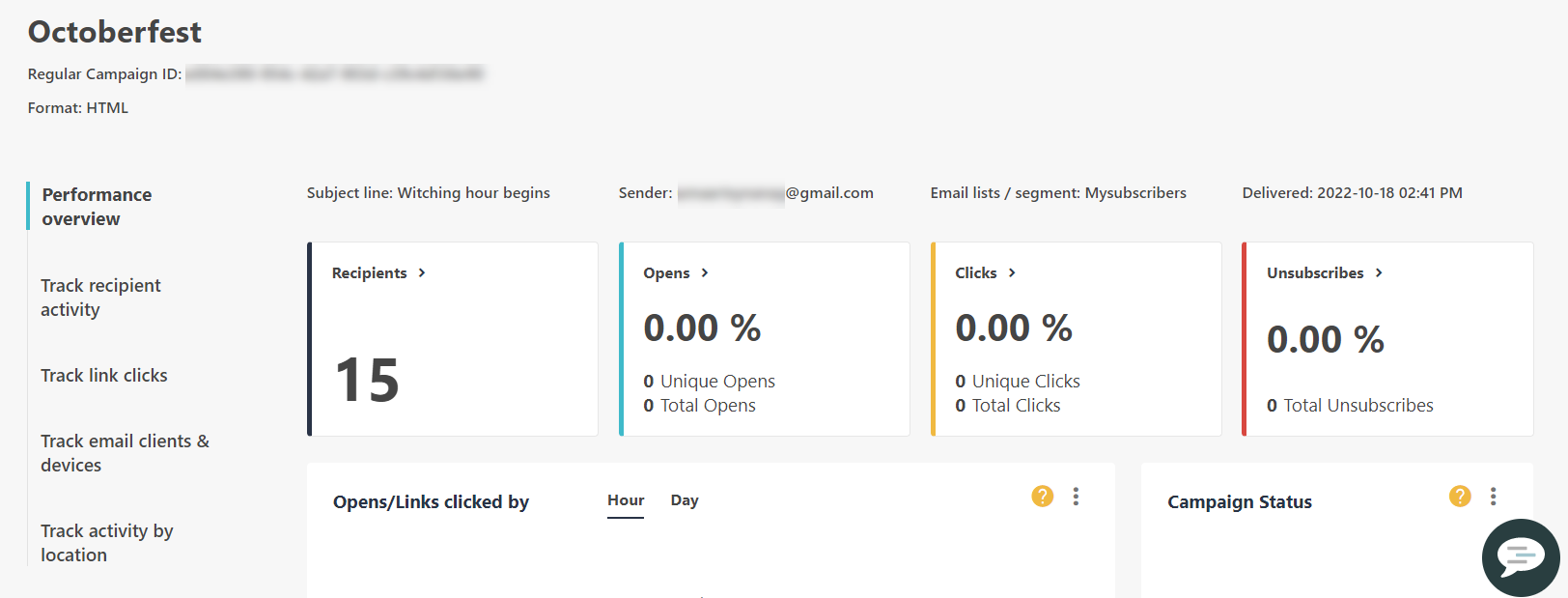
You can now view the following basic information and widgets:
Type of campaign and ID - the selected type of campaign whether Regular, AB testing, Repeatable, RSS, or Automation, and the corresponding campaign ID.
Format - the format selected during campaign creation whether HTML or Plain Text.
Subject line - the subject line of your campaign.
Email list/segment - the selected email list and any segments included in the list.
Delivered - the date the campaign was delivered to your email recipients.
Recipients - the total number of recipients of your campaign.
Opens - the open rate percentage of your campaign. For example, if you have sent a campaign to 100 recipients and you have 20 unique opens, the open rate percentage is 20%.
Clicks - the percentage of recipients who have clicked links in your campaign. The number of unique link clicks is also displayed.
Unsubscribes - the percentage of recipients who have clicked the unsubscribe link in your campaign. The total number of unsubscribed recipients is also displayed.
Opens/Links clicked by - a chart that contains the unique opens and unique link clicks for your campaign. You can click the Hour and Day tabs to change the time frame of the graph. You can also click Unique Opens or Unique Link Clicks to see the individual statistics.
Campaign Status - a chart that contains the information about the percentage of emails that have been opened, not opened, and bounced.
Top Recipients - the recipients who opened the campaign the most times.
Top Custom Fields - the most frequently used custom fields and their corresponding values among recipients who opened your campaign.
Top locations - the countries and cities where the most opens took place.
Top Links - the links that have been clicked the most in your campaign.
Mostly Viewed On - the clients and devices that have been used by your engaged recipients.
Desktop and Mobile - the open and click statistics based on whether they originate from desktops, laptops, or another device.
To download the information as a PDF, in the top-right corner of the widget you want to download, click
 and click Download PDF.
and click Download PDF.Optionally, you can click Export Data to export the information to your account email as a CSV file.