A/B testing performance overview
Describes how you can use the default campaign report to get a performance overview of your A/B testing campaign.
You can use the AB performance overview report to view a summary of the overall statistics of your A/B split test campaign.
To get the AB performance overview:
On the menu bar, click Reports > Campaign Reports.
Click the campaign you want to view.
On the menu on the left, click AB performance overview.
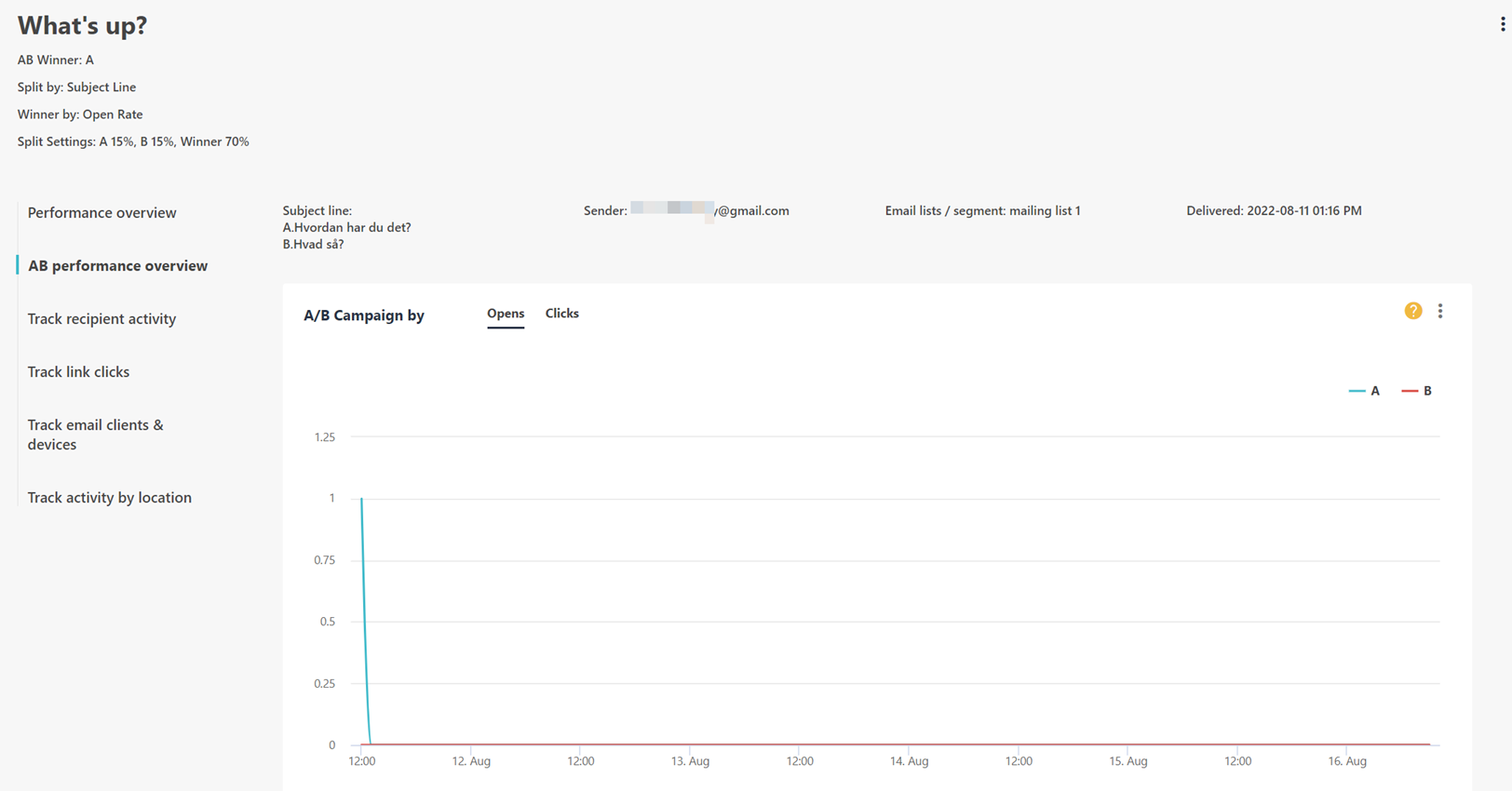
You can now view the following basic information and widgets:
AB Winner - the winning campaign.
Split by - the criteria used to split test the campaign: by subject line, by content, or by from name.
Winner by - the criteria used to determine the winning campaign.
Split settings - the percentage of your email list selected for A/B split testing.
A/B Campaign by - a graph comparing the opens and clicks of campaigns A and B.
Note
You can click the Opens or Clicks tab to switch from one view to the other. You can also click A or B to select which campaign data to display on the graph.
Recipients - the total number of recipients of your campaign.
Opens - the open rate percentage of your campaign. For example, if you have sent a campaign to 100 recipients and you have 20 unique opens, the open rate percentage is 20%.
Clicks - the percentage of recipients who have clicked your campaign. The number of unique link clicks is also displayed.
Unsubscribes - the percentage of recipients who have clicked the unsubscribe link in your campaign. The total number of unsubscribed recipients is also displayed.
To download the information as a PDF, in the top-right corner of the widget you want to download, click
 and click Download PDF.
and click Download PDF.Optionally, you can click Export Data to export the information to your account email as a CSV file.