Work with the task list
Describes how to use the task list.
When you're designing an automation, you might not complete it in one session.
When you come back to an incomplete automation, you can see a list of the tasks that are not finished that you can use to complete the automation.
To use the task list:
In the left pane of the automation designer, check the task list for any pending tasks indicated by
 .
.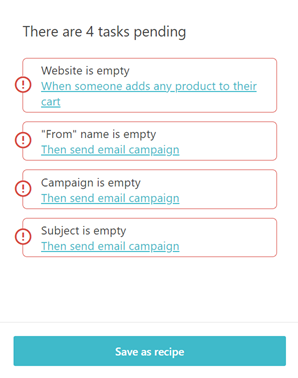
This pane contains a list of the unfinished tasks associated with the automation. If you add more steps, more tasks are added to the list.
Important
You must complete all the tasks contained in each step of the workflow to enable you to activate your automation. Until all tasks are completed, your automation has an Incomplete status.
To go directly to the dialog for a particular task, click an incomplete task in the list.
Fill out the required fields and click Save.