Working with the subscription form editor
Describes the subscription form editor and its options.
A subscription form is a form that visitors on your website fill out to become subscribers to your newsletters and email marketing.
The subscription form editor allows you to add or edit the layout and items of your subscription form. The editor consists of four main sections: the top menu, the left pane, the editing area, and the right pane.
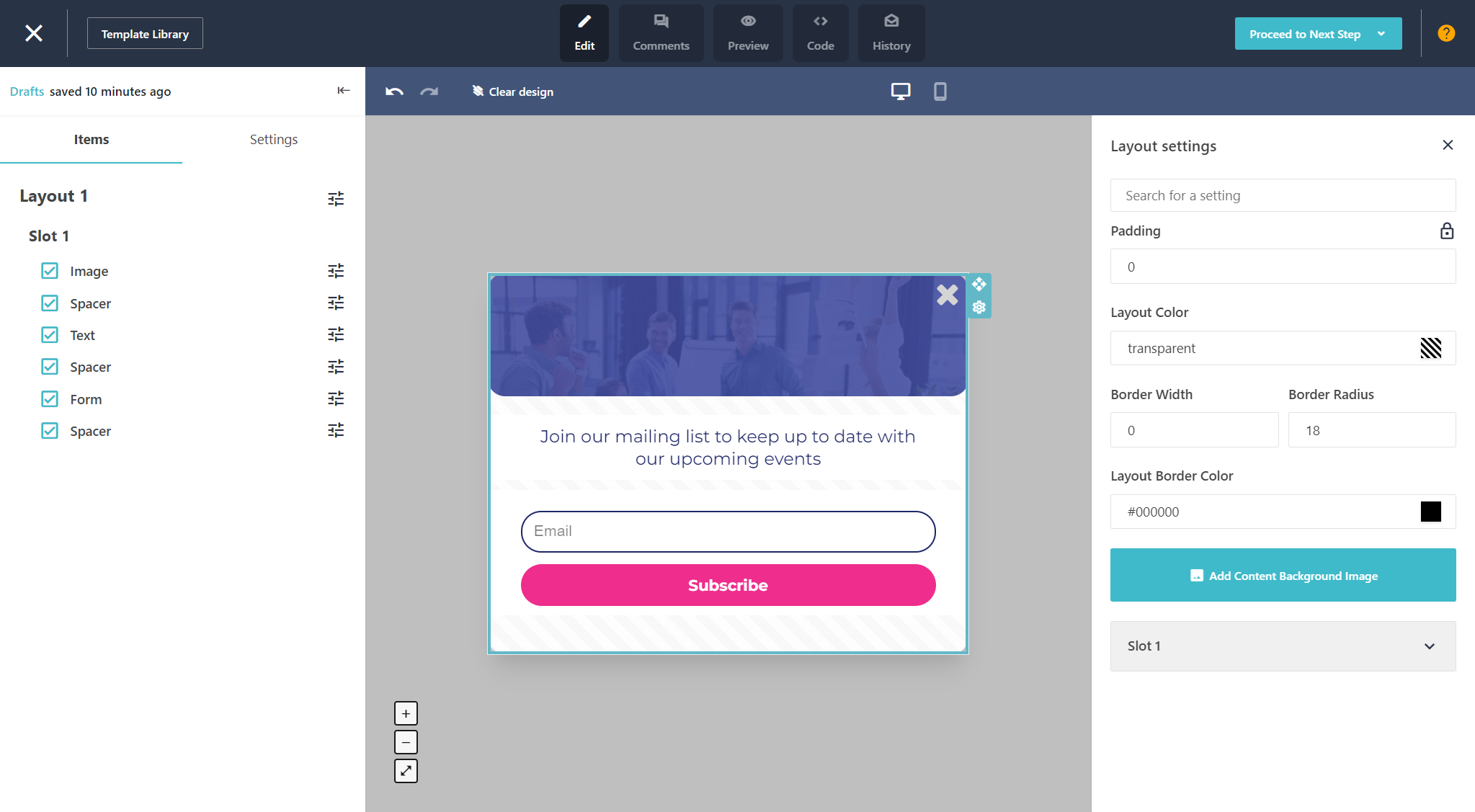
Top menu
When building your form, you can switch between the different modes in the top menu and use the options listes in this table:
Name | Description |
|---|---|
Design | Design mode lets you to edit, configure, and customize the form. |
Comments | Comments mode lets you add comments to a form design and collaborate with team members. |
Preview | Preview mode lets you see what your form looks like on a mobile device, tablet, or desktop. |
Code | Code mode gives a read-only view of the HTML code of your subscription form page. You can also copy the HTML code or download and upload JSON files. |
History | History mode opens a pane with a list of saved drafts of your subscription forms. You can select a draft and load it to revert your subscription form to that version. |
Close | Closes and autosaves the current subscription form and exits the designer. |
Template Library | Opens the subscription form template library from the designer. |
Proceed to Next Step | Allows you to update the template and exit the designer. You can also save a subscription form as a template or save a subscription form as a draft. |
Draft status | Indicates when your design was last saved either automatically or manually. The designer autosaves a draft every 30 seconds. |
Hide/Unhide | Hides or displays the left pane at any time. Hiding increases your workspace to edit your subscription form. |
| Undo. Allows you to undo changes you have made to your subscription form design. |
| Redo. Allows you to redo changes to your subscription form design that you have previously done. |
| Desktop view. The default view of the designer which allows you to edit the desktop version of your subscription form. |
| Mobile view. Allows you to edit the mobile version of your subscription form, without affecting the desktop version. |
Clear design | Clears the design of your subscription form and reverts to an empty template so you can start from scratch. |
Left pane
By default, the left pane is displayed in the subscription form editor. It consists of two separate tabs for items and settings. You can use the left pane to add or remove items, edit the layout, or customize the general settings of your subscription forms.
Editing area
The editing area is the main workspace in the form editor where you can edit and customize the layouts and items on your subscription forms, preview your subscription forms on different devices, or add comments for collaboration.
Right pane
The right pane is displayed in the subscription form editor when you click an item or a layout in the editing area. This pane contains the settings you can use to customize an item or a layout. You can close the right pane at any time by clicking  . This can be useful when you need to increase your workspace to edit your subscription form.
. This can be useful when you need to increase your workspace to edit your subscription form.



