Change the custom report layout
Change the layout of your custom report by adjusting the width, rearranging, deleting widgets, and clearing the design.
You can change the layout of your Moosend custom reports by changing the width of the widgets or rearranging them according to your preference. You can also delete specific widgets or clear the entire design of your custom report.
Change the width of a widget
You can change the width of each widget in your custom report to organize the flow of information.
To change the width of a widget:
On the menu bar, click Reports > Custom Reports.
Click the name of the custom report you want to edit.
Find the widget you want to change.
Click
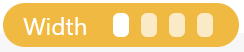 at the bottom of the widget's frame to change the width from 1/4 of the page width to a full page width.
at the bottom of the widget's frame to change the width from 1/4 of the page width to a full page width.
Rearrange the widgets
You can move the widgets in your custom report to rearrange them in your preferred layout.
To rearrange the widgets:
On the menu bar, click Reports > Custom Reports.
Click the name of the custom report you want to edit.
Hover your mouse over the widget that you want to move.
Drag and drop the widget to your preferred location.
Delete a widget from your custom report
To delete a widget from your custom report:
On the menu bar, click Reports > Custom Reports.
Click the name of the custom report you want to edit.
Hover your mouse over the widget that you want to delete.
In the top-right corner of the widget's frame, click
 .
.
Clear the design
You can revert your custom report to a blank template and rebuild your report from scratch.
To clear the design:
On the menu bar, click Reports > Custom Reports.
Click the name of the custom report you want to edit.
In the top-right corner, click
 and click Clear design.
and click Clear design.The design of your custom report reverts to a blank template.