Create an automation to add tags to your email list contact
Create an automation to add tags to your email list contact.
You can create an automation that adds tags to your contacts automatically based on specific triggers. This way, you'll be able to to organize your email lists and keep track of your subscribers.
To create an automation to add tags to your email list contacts:
Click Add flow step
 below any part of your workflow where you want to add a Then add tags to member action.
below any part of your workflow where you want to add a Then add tags to member action.In the Select action dialog, click Actions.
Click
 next to the Then add tags to member action.
next to the Then add tags to member action.In the Then add tags to member dialog, in the Tags field, enter the tag that you want to add to a subscriber.
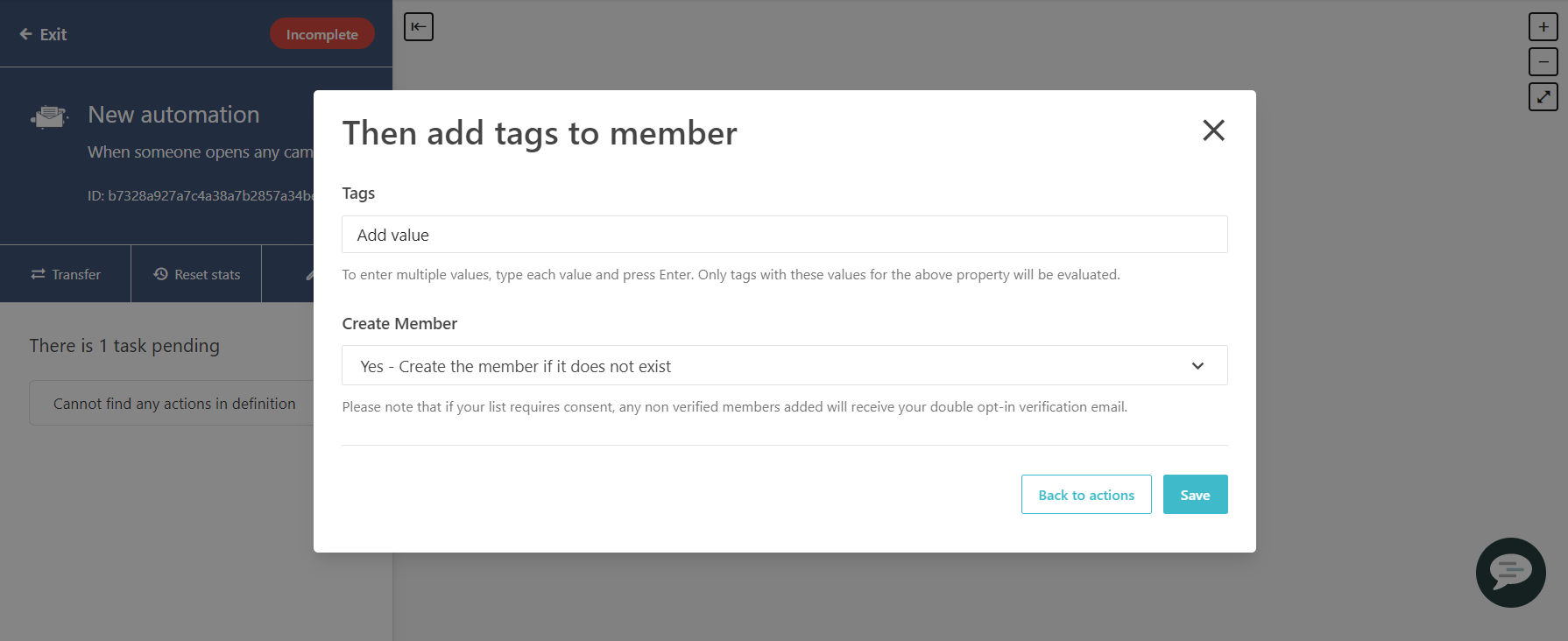
Note
To add multiple tags, enter each tag and then press Enter.
In the Create Member drop-down menu, select how you want to create the member if it does not exist in the email list:
Yes - Create the member if it does not exist
Yes - Create the member if it does not exist as verified, I have consent from an external source
No - Do not create a new member
Click Save.