Manage your invoices
How to edit and view your invoices in Moosend.
You have to set up your billing information correctly before purchasing your subscription plan or credits because the information is used in your invoices. You can update your invoice settings at any time and view all your invoices from the time you registered your Moosend account.
Edit your invoice settings
To edit your invoice settings:
On the menu bar, click More > Billing.
On the menu on the left, click Invoice settings.
Fill out the following fields. Required fields are indicated with an asterisk (*).
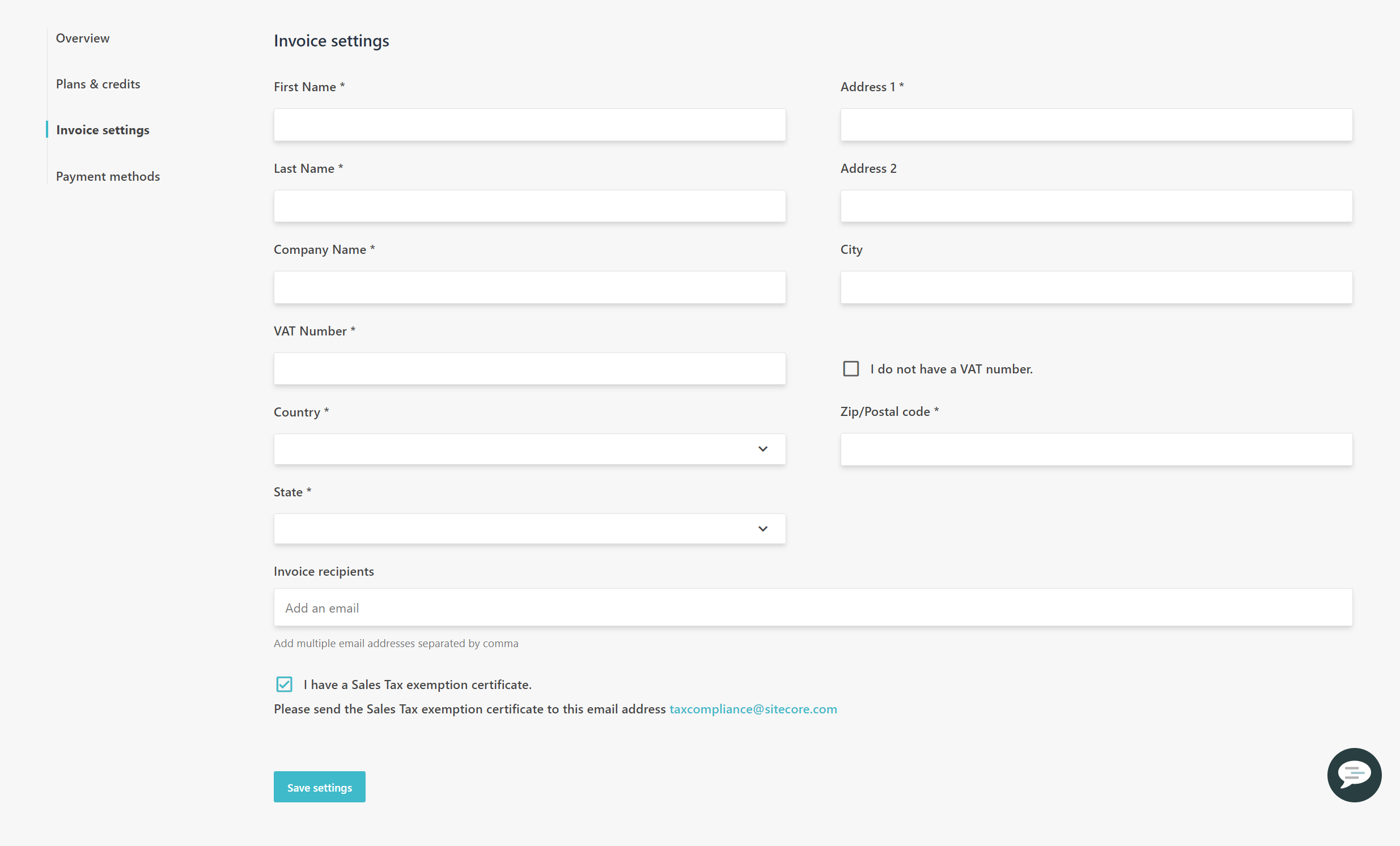
Note
The State field is only available if you selected United States or Canada in the Country field.
In the VAT Number field, enter the VAT number without the country prefix. Otherwise, select the I do not have a VAT number check box if you do not have a VAT number.
In the Invoice recipients field, enter the email address of the invoice recipient. If you have to send the invoice to multiple recipients, separate their email addresses with commas.
Select the I have a Sales Tax exemption certificate check box if you have a sales tax exemption certificate.
Note
This check box is only available if you selected United States or Canada in the Country field.
Important
You must send your exemption certificate to taxcompliance@sitecore.com.
Click Save Settings.
View your previous invoices
Moosend keeps track of your previous invoices and transactions from the time you registered your account.
To view your previous invoices:
On the menu bar, click More > Billing.
On the menu on the left, click Overview.
In the Invoices section, navigate your past transactions. The Date and Amount for each invoice are displayed.
Click Pdf to download a copy of your invoice.