Filter the data displayed by widgets
Select the data displayed by widgets in your custom reports by using filters for mailing lists, campaigns, recipients, websites, or dates.
You can select the corresponding data displayed by the widgets in your custom reports by using different types of filters. You can filter the data by mailing lists, campaigns, recipients, and websites. You also have the option to filter the data by date.
Filter the data displayed in your custom report
You can filter the data displayed by widgets in your custom report. The filters that are available in your custom report depend on the widgets your report contains and the type of data they provide.
To filter the data displayed in your custom report:
On the menu bar, click Reports > Custom Reports.
Click the name of the custom report you want to filter.
Below the name of your custom report, you should see one or more of the following filters. Click the filter's drop-down menu and select a specific value:
Filter by campaign - select a specific campaign to filter data about campaign performance.
Filter by email list - select an email list to filter email list-related metrics.
Filter by member - select a specific member filter data about your recipients.
Filter by website - select a specific website to filter website-related statistics.
Date filter - select a date or date range to filter the data in your report. You can select the date from the the calendar or from the options next to the calendar, for example, Today, Yesterday, This Week, Last Week, and so on.
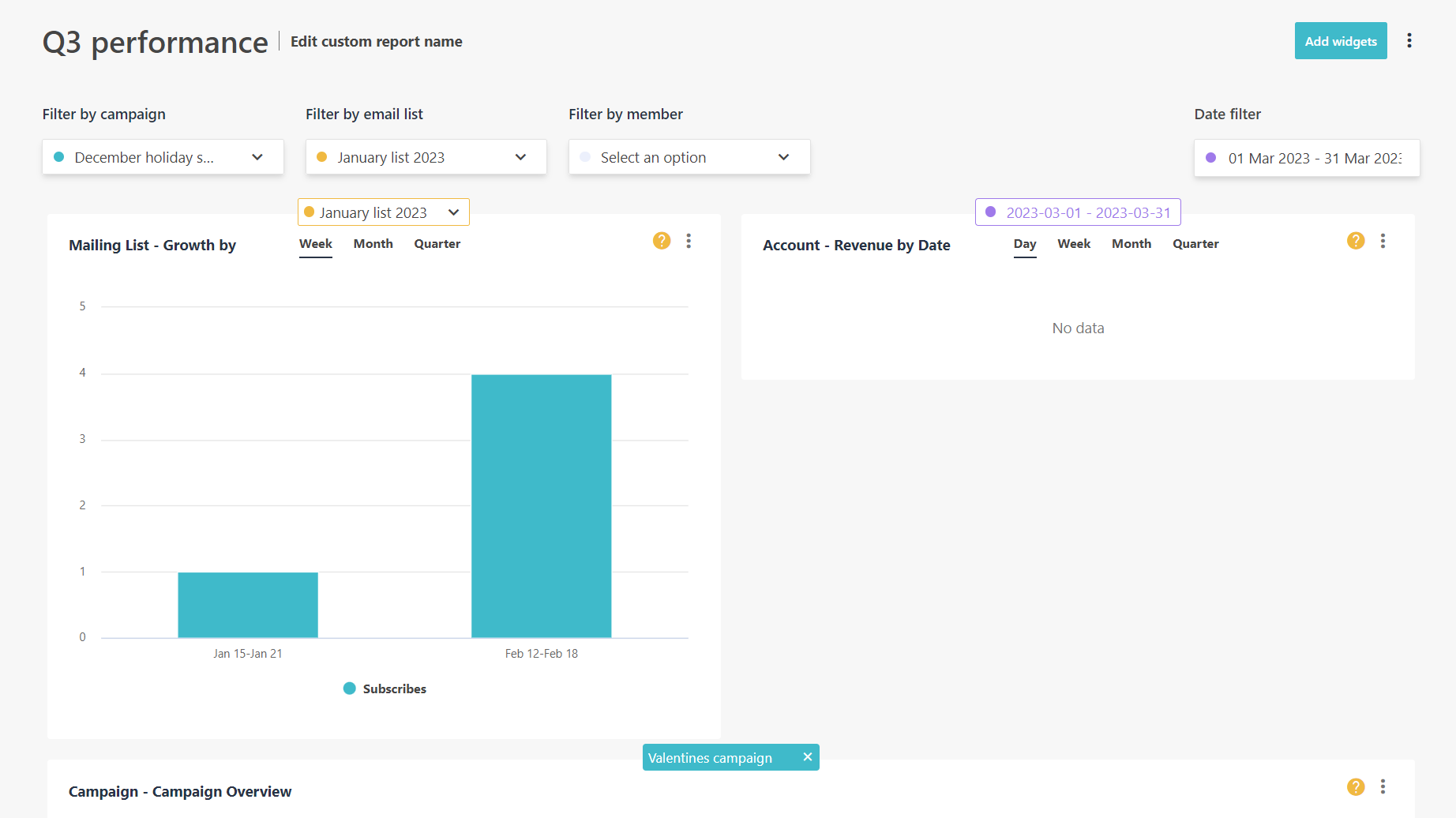
Filter the data displayed by a specific widget
You can also filter the data displayed by a specific widget in your custom report.
To filter the data displayed by a specific widget:
On the menu bar, click Reports > Custom Reports.
Click the name of the custom report you want to filter.
Find the widget that you want to filter in your custom report and click the filter at the top of the widget's frame.
The filter that is available on a widget depends on the type of data they provide. For example, in the following Mailing List - Growth by widget, you can only filter by email list.
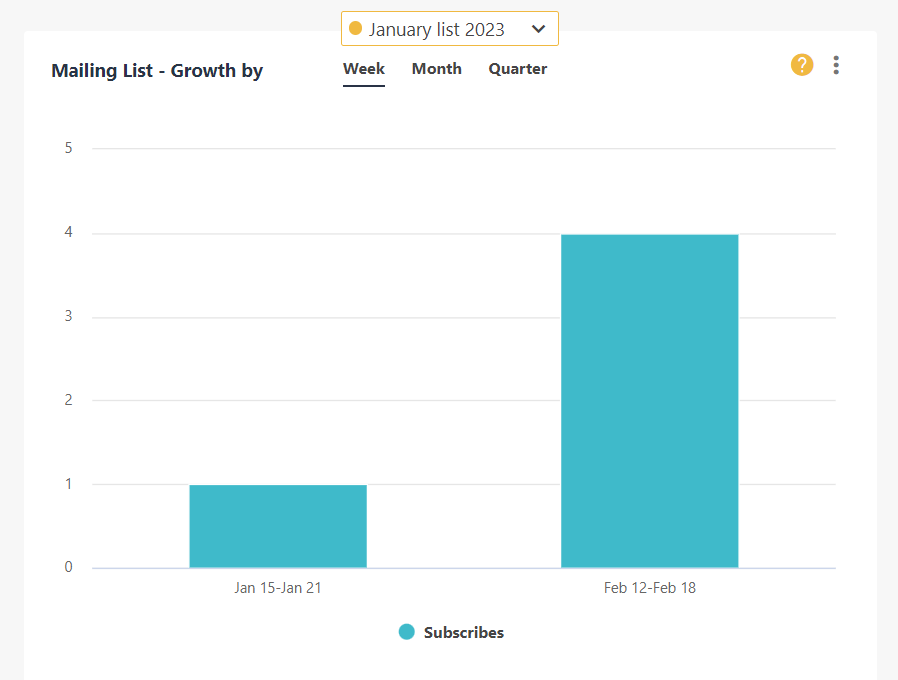
Click the filter's drop-down menu, and select the specific value you want to use to display the data on your widget.