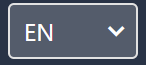Using the mobile version
Learn how to navigate the mobile version of Moosend.
Moosend is designed to enhance your mobile experience, making it simple to manage your email marketing efforts on the go. You can switch between a desktop and a mobile device, allowing you to resume your work exactly where you left off.
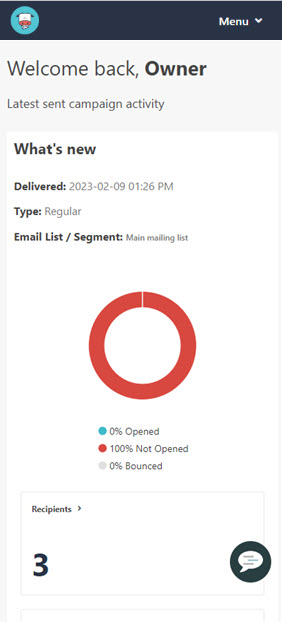
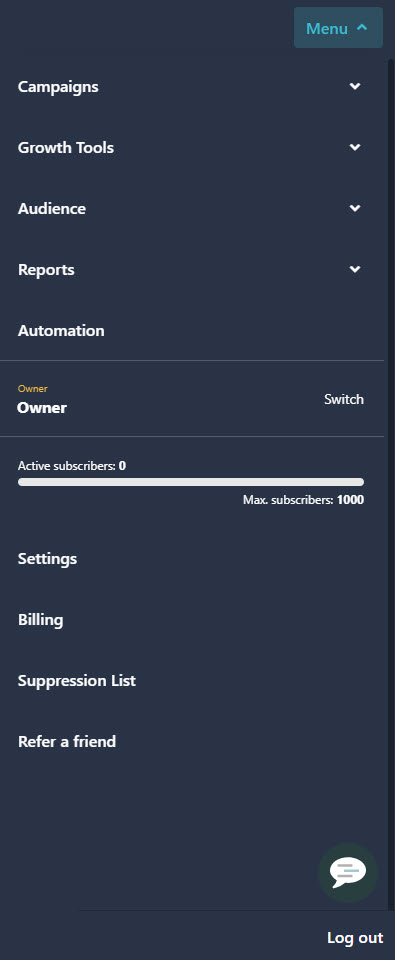
The mobile version allows you to manage your campaigns, landing pages, subscription forms, and email lists all from your mobile device. You have real-time access to email marketing metrics through reports and dashboards, so you can monitor your performance on the go. You also have complete control over your account settings and billing information from anywhere, any time. See the following sections to know more about the mobile version.
Navigation
When you use Moosend on a mobile browser, the page adapts to your device's display size for convenient navigation. The following table gives a description of how to access the features:
Item | Description |
|---|---|
| Displays the Moosend logo by default. You can customize the platform logo in your account settings. Click this icon to return to the main dashboard. |
Menu | This menu replaces the menu bar on the desktop version. Click to access:
|
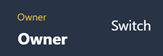 | Displays the name of the account owner. If you added clients to your account, click Switch to work with client subaccounts. |
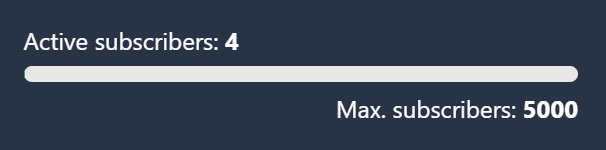 | Displays your current subscription plan, including your credits, active subscribers, and subscribers limit. |
| Click to select the language in Moosend. |
| Click to access the Moosend customer support chat. |
Campaigns
Easily access your existing campaigns from the hamburger menu and switch between Regular and RSS & Repeatable campaigns. You can view all campaigns in one place with tabs for All, Draft, Scheduled, and Sent.
On the mobile version, you can customize the basic settings of your campaigns, preview, duplicate, delete drafts, or send a test campaign. You can also select an email list or a segment, and schedule campaign delivery.
However, you won't be able to create new campaigns or use the editor to make any campaign design changes on mobile devices.
Growth Tools
The mobile version provides access to your growth tools such as Landing Pages and Subscription Forms, and their performance statistics.
You can edit the basic settings, duplicate, delete, preview, or publish your landing pages and forms directly from your mobile device. You can also track conversions, set visibility, share on social media, and select the publishing method.
Similar to campaigns, you can't create new landing pages or subscription forms or change their designs. You also can't access the advanced conditional visibility settings from mobile.
Audience
You can conveniently manage and track your audience on the go and switch between Email lists and Segments.
You have full access to your email lists, you can view their dashboards, settings, and segments, as well as export or delete lists. You can also see the members on a list and update their information, delete a member from a list, or add them to the suppression list.
You won't be able to import your contacts, create new segments or edit existing ones directly from your device.
Reports
View available reports to monitor your email marketing performance and switch between Campaign Reports and Custom Reports. The mobile view organizes your reports into tabs for easy navigation and displays basic metrics.
In campaign reports, you can use arrows to navigate to the other tabs of the report. In custom reports, you can access all included widgets and filter data by campaigns, email list, members, websites, and date. For both types of reports, you can export the widget data as a CSV file or download it as a PDF file.
Creating new custom reports or adding widgets to existing reports are not available from your mobile device.
Automations
The mobile version provides access to your automations and their statistics. You can view all automations in one place with tabs for Incomplete, Inactive, and Active status. You can also activate or pause the workflow, view the automation statistics, delete the automation, or transfer it to another account, as needed.
The automation designer is only accessible on the desktop version, so you can't create new automations or edit existing ones from mobile.
Settings
The mobile version gives you complete control over your Moosend settings, as in the desktop version. You can manage your settings, billing, and access your suppression list. You can perform all actions in your account settings, such as changing your password or time and date settings, adding team members, customizing domain branding, or adding senders and clients.
The mobile version does not support adding a platform or a landing page custom domain or accessing the Websites and Integrations sections.