Create an automation from a recipe
Create an automation in Moosend using available recipes that include pre-configured workflows for common marketing goals.
Moosend simplifies automation creation with preconfigured templates or recipes that serve as starting points for your automation designs. Instead of creating an automation from scratch, you can select a specific recipe that aligns with your marketing goals and quickly edit it to fit your needs.
To create an automation from a recipe:
On the menu bar, click Automation.
Click New > From recipe.
In the Automation recipes list, navigate to the specific type of recipe that you want to use and click
 to select the recipe.
to select the recipe.The automation designer displays the selected recipe on a new page, with the name, ID, status, and task list of the automation in the left pane, and the pre-configured workflow in the design pane.
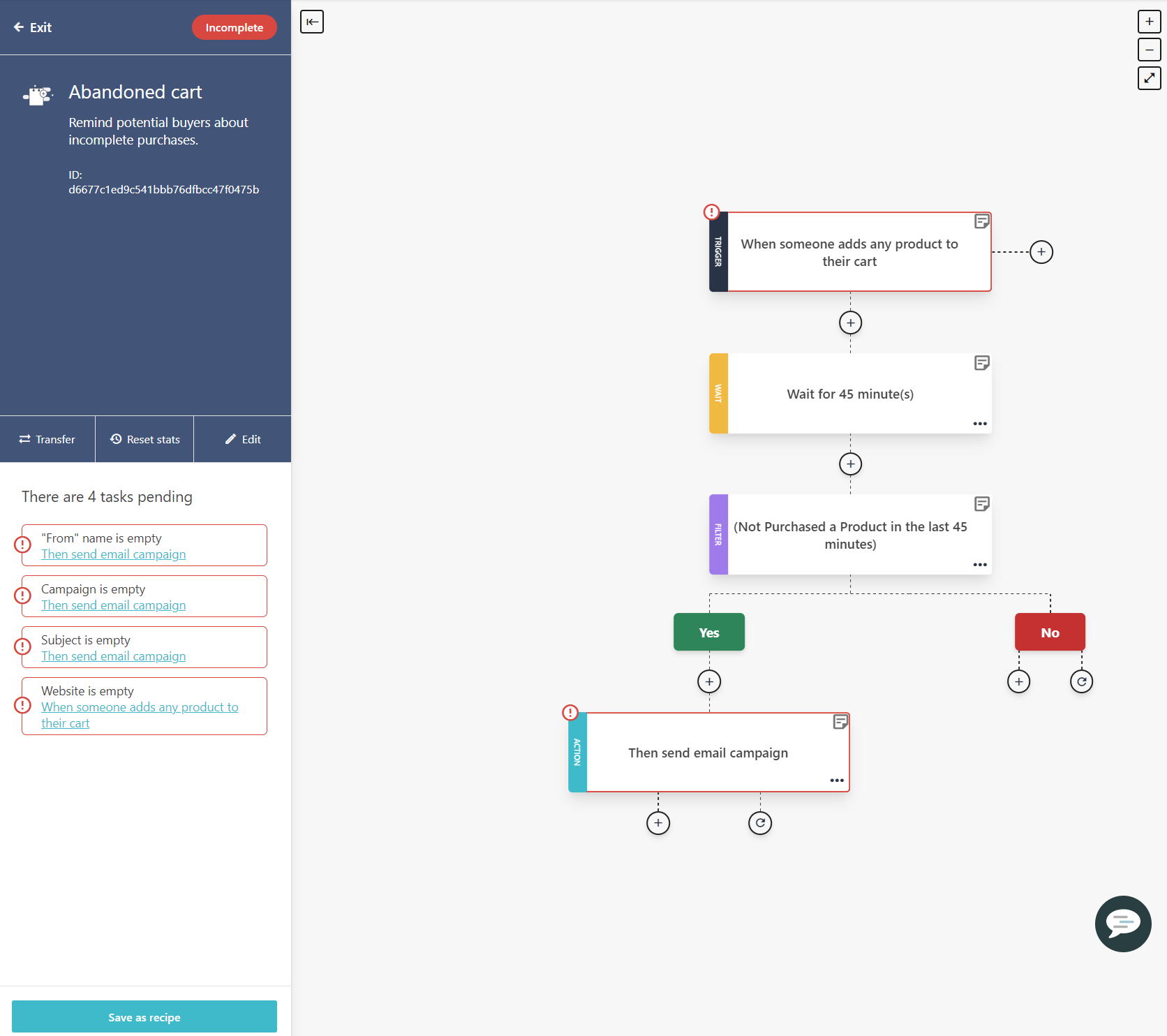
Click each step in the workflow, fill out the required fields, and click Save.
To add more steps to your automation workflow, click Add flow step
 in the desired location. You can add a conditional/control step or an action.
in the desired location. You can add a conditional/control step or an action.Note
You can also delete, duplicate, or merge steps as necessary.
In the left pane, check the task list for any pending tasks indicated by
 .
.Click the pending task you want to work on, fill out the required fields, and click Save.
Important
You must complete all the tasks contained in each step of the workflow to enable you to activate your automation. Until all tasks are completed, your automation has an Incomplete status.
Click Save as recipe to save your automation.
In the Save Workflow as a Recipe dialog, enter the Recipe Name and click Save.
To activate the automation, in the left pane, set the Inactive toggle switch to Active status.