Create an email list
How to create a new email list and add recipients.
An email marketing list or a mailing list is a collection of email addresses from people who have subscribed to receive your organization's email marketing newsletter campaigns. With an email list, you can send bulk email messages to one or multiple email marketing lists.
To create an email list:
On the menu bar, click Audience > Email lists.
In the top right corner, click New > Email list.
In the Create new email list dialog, enter a name and click Create.
To add new recipients to your new list, click Add a member.
Note
There is no limit on how many members (recipients) an email list may have. Keep in mind that uploading very large email lists might take a while and can make your account pages slow down.
Fill out the default fields for the new member and click Save member:
Email (Required) - enter the new member's email address. For example,
newmember@companyname.com.Name (Optional) - enter the name of the member. You cannot use special characters such as
<,>,",',%,&,+, and?.Mobile (Optional) - enter the mobile number of the member including the country code in any of these formats: +(Country code)(Mobile number) or 00(Country code)(Mobile number). For example,
+306971234567or00306971234567.Preferences (Optional) - enter the preferences of the member. To be able to do that you have to first add the options to the preferences field.
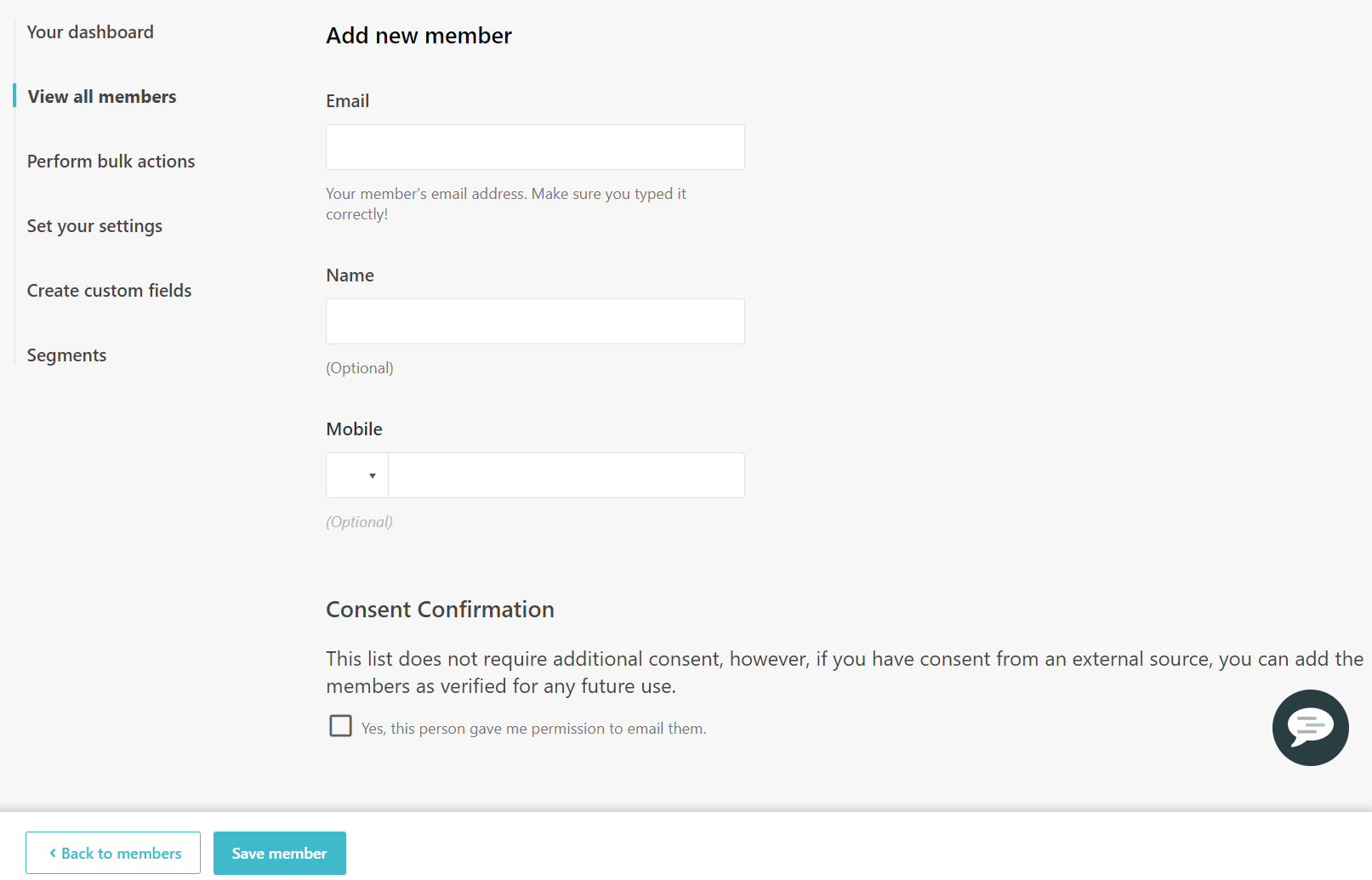
In the menu on the left, use the following options:
Your dashboard - displays the different statistics of your email list, custom fields, tags, or your recipient's location in the email list dashboard.
View all members - displays all recipients of your email list, as well as their status and their subscription source. For example, through a subscription form, a file import, a bulk subscribe action, or if the recipient was manually added.
Perform bulk actions - lets you import, archive, delete, unsubscribe, or copy recipients from another email list.
Set your settings - lets you change the opt-in settings of your email list to adhere to GDPR and also set an unsubscribe redirect page URL or a consent confirmation landing page.
Create custom fields - lets you create or edit custom fields.
Segments - lets you create segments or edit existing ones.